This is the ninth post in a series of posts where I'm using screen shots to walk you through the steps to install SharePoint 2010 and all its prerequisites such as OS, SQL Server, service packs, cumulative update packages, etc.
In the previous post, we installed SQL Server 2008 (64 bit). In this post we'll install SQL Server 2008 SP1, which can be downloaded from the following URL:
http://www.microsoft.com/downloads/details.aspx?familyid=66AB3DBB-BF3E-4F46-9559-CCC6A4F9DC19&displaylang=en
Click the above link. This will take you to the following page:
In the previous post, we installed SQL Server 2008 (64 bit). In this post we'll install SQL Server 2008 SP1, which can be downloaded from the following URL:
http://www.microsoft.com/downloads/details.aspx?familyid=66AB3DBB-BF3E-4F46-9559-CCC6A4F9DC19&displaylang=en
Click the above link. This will take you to the following page:
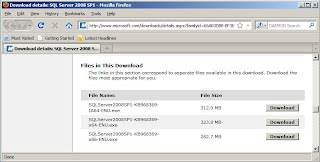
Click the Download button for 64 bit version to down and install SP1:
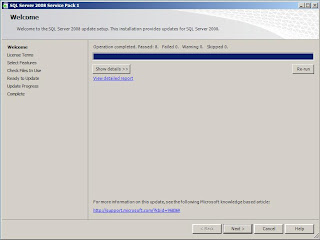
You should get no failures, warnings, or skipped items. Click Next:
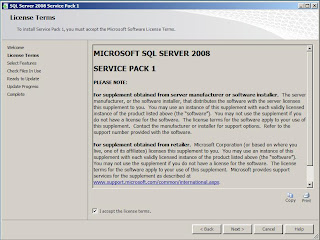
Accept the license terms and click Next:
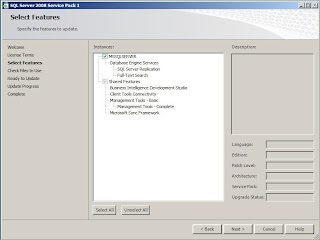
Make sure the MSSQLSERVER is selected. Recall that this is the name of the SQL Server instance that we installed in the previous post. In other words, we're applying SP1 to this SQL Server instance. Click Next:
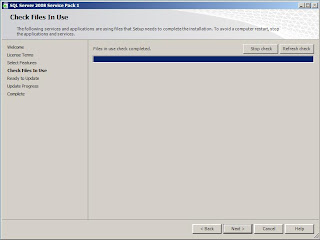
Click Next:
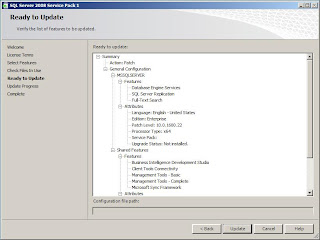
This screen gives you one more last chance to confirm the list of features being updated by SP1. In our case this list includes the default SQL Server instance. Click Update to update the instance with SP1:
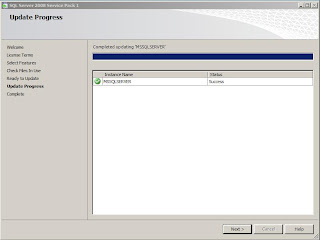
Click Next:
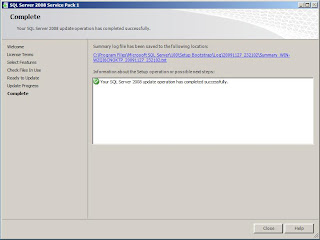
Click Close. You're now done with the installation of SQL Server 2008 SP1. In the next post, we'll install the SQL Server 2008 Cumulative Update Package 2 (CU2).



No comments:
Post a Comment